The Odoo Integration for Shopify app seamlessly synchronizes your orders, product inventory, and customers. With our customizable order and inventory settings, users have the flexibility to manually configure their preferences according to their specific needs and workflows.
To establish the connection between Odoo and Shopify “General Settings” are the most important.
General Settings
- REQUIREMENTS:
- Creating an Odoo Account:
- If you don’t have an existing account create a new one at https://www.odoo.com/ .
- If you have an existing account you can choose that account.
- SET UP CONNECTION:
To make a connection between Odoo and Shopify we need to fill the below values and make sure these are correct.
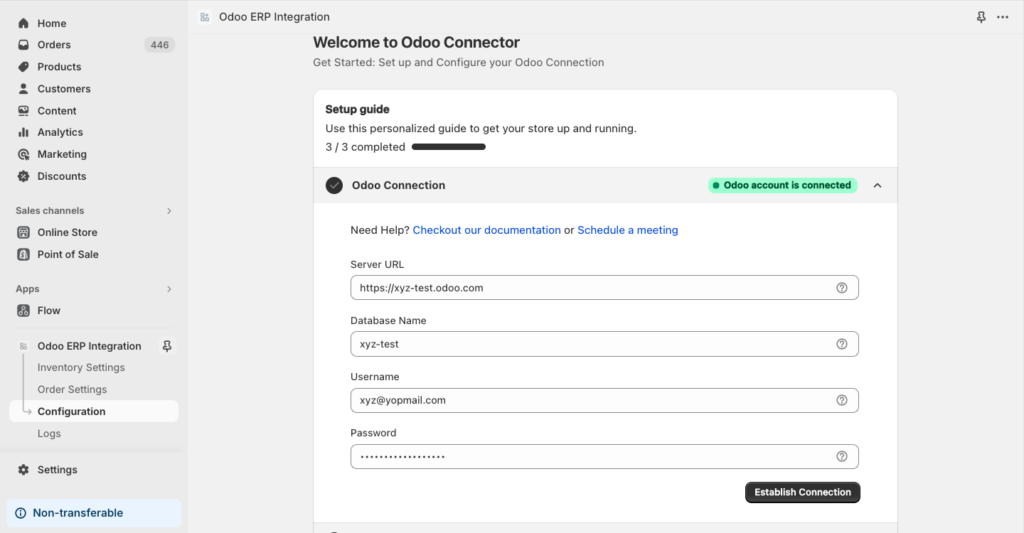
- Odoo Server/Host Url
- Odoo Database Name
- Odoo Username
- Odoo Password
After clicking the establish connection button it starts connecting with your odoo account and can give following indicators:
- Connected: “Odoo account is connected”.
- Not Connected: “Odoo account is not connected”.
- Invalid Account Creds: “Invalid Odoo account credentials”.
- Invalid Host Url: “Invalid Odoo Host Url”.
Upon successfully connecting your Odoo account, you will be redirected to the next page, which is the general configuration page.
- GENERAL CONFIGURATION:
These fields relate to the mapping of various elements between your Shopify App and the Odoo database.
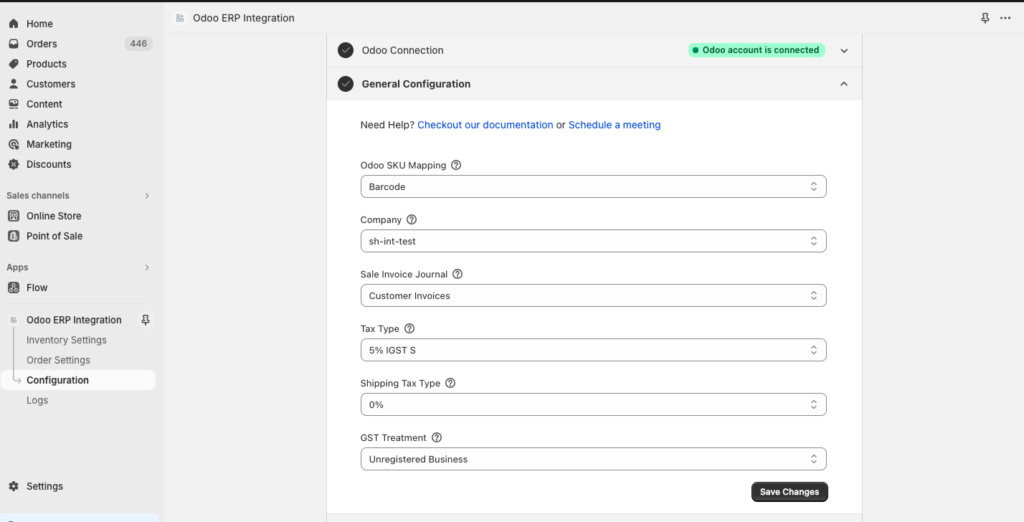
- Odoo SKU Mapping: Internal Reference | Barcode.
- Products are mapped between Shopify and Odoo using a unique ID. In Shopify, a SKU is required for every product. This setting allows you to map this to either the Internal Reference or Barcode fields in Odoo.
- Select Company: Company/Database Name.
- Use these settings to select the correct Odoo database to connect to. If you have more than one company/database, they will be listed here.
- Select Sale Invoice Journal: List of Invoice Journals from Odoo.
- Use these settings to select the correct Odoo invoice journal to map Shopify sales. If you have one or more invoice journals, they will be listed here.
- Select Tax Type: List of Tax Types from Odoo.
- Select Shipping Tax Type: List of Shipping Tax Types from Odoo.
Once you’ve made the necessary selections on the general configuration page, kindly proceed by clicking the “Save” button to ensure that your changes are successfully saved.