This setting helps to sync customers from WooCommerce to NetSuite. Along with default settings, there is a feature for Conditional Mapping as well. With Conditional Mapping, you can map all NetSuite Customer’s default and custom fields. Like subsidiary, location, currency or any other custom field.
Customer Settings
- General Settings
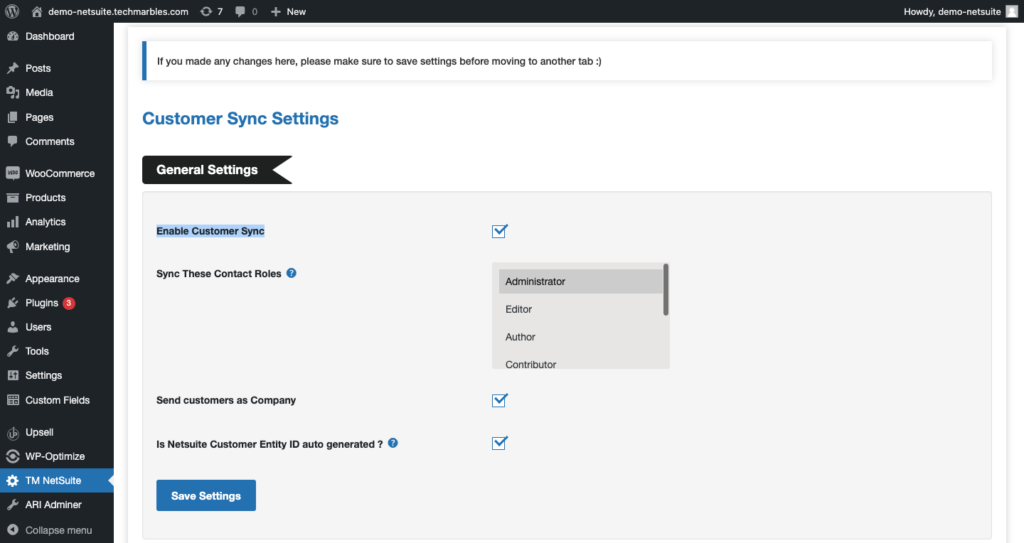
- Enable Customer Sync: This feature ensures that the customer syncs with NetSuite when they register or update information or place an order in WooCommerce.
- Sync These User Roles: With this feature, we can select which user roles will sync with NetSuite. You can select multiple user roles.”Customer” role should be selected for customers to sync. Other options can be selected based on your requirement.
- Send customers as Company: You can even send customers as a company customer on NetSuite.This picks up the Company Name from the Customer Billing Address. If the company name is missing on any customer information it clubs the first name and last name and sends it to NetSuite as the Company Name.
- Is Netsuite Customer Entity ID auto generated: This means, the entity ID is being auto-generated on NetSuite. It’s a setting in NetSuite. If enabled WooCommece will not send an entity ID with customer data.

Reference link:
https://docs.oracle.com/en/cloud/saas/netsuite/ns-online-help/section_161133364548.html
Conditional mapping feature:
This feature allows you to map NetSuite data like currencies, subsidiaries, custom forms, sales reps, classes or any other NetSuite field from WC be it a fixed value or a value of a WC field without any help from the support team.
Operation:
This is the first field you will see when you commence mapping the fields to NetSuite. The operation can be any of the following based on your requirements.
1. Map NetSuite Field to Fixed Value Based on WC Field Value :
With this operation, you can set a condition that if a WC Field has a certain value then you can send a fixed value to NetSuite Field. And if you choose this operation the fields further will be visible as follows –
- WC Field Source
This contains customer related fields that are used to map the values to NetSuite. It provides us with a pre-defined list of customers that can be mapped and also the option to insert meta keys to get customer-related data. - Customer Field
Select the WC field from the drop-down based on which you want to set a condition for mapping. - Where
Here you can select the condition type. We offer 4 types of conditions:- IS
- IS NOT
- CONTAINS
- DOES NOT CONTAINS
- WC Field Value
Enter the value that you want to check corresponding to the Customer field or Customer meta field. - Attribute Type
Here you can choose whether the field you are mapping is a Default NetSuite field or Custom NetSuite Field. - NS Field Type
Select the type of custom field such as String, Boolean etc.
Note*- You will only see this field for your custom NetSuite fields and not for the default ones. - NS Field
Select the name of the field from the dropdown list if it’s a default field or enters the NetSuite Field name if it’s a custom field. - NS Field Value
Enter the value of the Netsuite field by simply inspecting that in your NetSuite.
2. Map NetSuite Field to Fixed Value :
In this operation, you can send any Fixed Value to the desired Netsuite Field. And if you choose this operation the fields further will be visible as follows –
- Attribute Type
Here you can choose whether the field you are mapping is a Default NetSuite field or Custom NetSuite Field. - NS Field
Select the name of the field from the dropdown list if it’s a default field or enters the NetSuite Field name if it’s a custom field. - NS Field Value
Enter the value of the Netsuite field by simply inspecting that in your NetSuite.
3. Map NetSuite Field to WC Value :
In this operation, you can send any Fixed Value to the desired Netsuite Field. And if you choose this operation the fields further will be visible as follows –
- WC Field Source
This contains customer related fields that are used to map the values to NetSuite. It provides us with a pre-defined list of customers that can be mapped and also the option to insert a meta key to get customer-related data. - Attribute Type
Here you can choose whether the field you are mapping is a Default NetSuite field or Custom NetSuite Field. - NS Field
Select the name of the field from the dropdown list if it’s a default field or enters the NetSuite Field name if it’s a custom field. - Prefix to append
Here you can enter any value to want to sync with the respected field. Leave blank if none. - Customer Field
Select the WC field from the drop-down based on which you want to set a condition for mapping.